Buttons and Controls
The most conspicuous thing that strikes you when you open an iStorm document would be the big round button at the bottom of the window. We thought it important to minimize the user interface elements so that you can concentrate on the creative process without a moment's confusion in front of the control panel of a Jet plane. Therefore, it is there to serve most of the important functions during your collaboration.
The Button as Status indicator
The colors of the button in iStorm display the status of the document.
The shape and location of the buttons may differ depending on the setting in the Preferences. In the Pro mode, the buttons are much smaller and located at the bottom-left corner of the document.
Grey: You are not connected to a shared document yet or have lost connection to one.
Green: The document is open for anyone to grab and edit.
Blue: You are editing the document. Others will see Red.
Red: Someone else is editing the document, and you can not take control. (If you press the button, it will slide open an auxiliary window for you to doodle. It also enables you to snatch control, if you are desperate. See below.)
The Button as Control
Grey: Pressing this button in the local mode will simply find all the http links in the document and enable them. (iStorm 2.0 or later)
Green: The button when pressed while it is green will try to take control of the document for you if it is free to edit.
When the document is free, just pressing the main editing window to start typing will grab the control.
Blue: Pressing it when it is blue (while editing) will update the document for everyone else, and free up control. To avoid yielding contol while sending out the update, press control-space key instead.
Red: Pressing it when it is red (while somebody else is editing) will bring up a Scratch Pad, on which you can jot down your ideas while waiting for the other person to free up the document control.
Pressing it repeatedly twice more will send a private message to the current holder of the document saying you'd like to get the control as soon as possible. (Both parties will hear the "Frog" sound when iStorm does this.)
Pressing it repeatedly further four more times in a row will snatch the control away from the current owner. Do not use it unless you know what you are getting into.
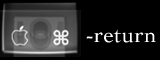 The button can also be activated by pressing the Command + Return keys together.
The button can also be activated by pressing the Command + Return keys together.
Other control elements
There are times when you are rapidly writing a stream of ideas down, and do not want to be interrupted. At the same time, you would like others to follow you closely. You already know that pressing the Button (or Command-Return) will update the document on their window, but will also yield control momentarily.
In such special occasions when you can not afford to lose control, you may press
Control-Space to send updates as frequently as you'd like while maintaining the document control.









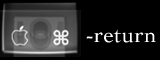 The button can also be activated by pressing the Command + Return keys together.
The button can also be activated by pressing the Command + Return keys together.
